How to Redeem your print packs/access codes
This step-by-step guide will walk you through the process of redeeming the access code for your print credits/ print packs.
What you'll need:
- Your redemption code
- Your email address
Step 1: Access the Redemption Page
There are two ways to access the redemption page:
Option A: Click on the direct link in your email
- If you have received an email with redemption code , click on the provided link
- The link should look similar to:
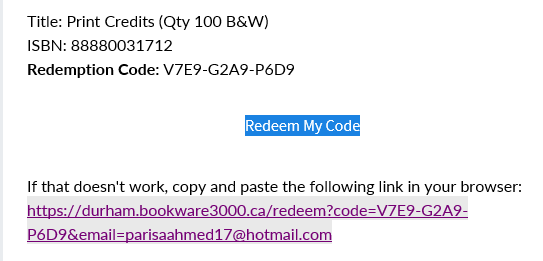
Option B: Log in to your Campus ebookstore account
- Visit the bookstore website at campusebookstore.com
- Click on "Sign In" and enter your credentials
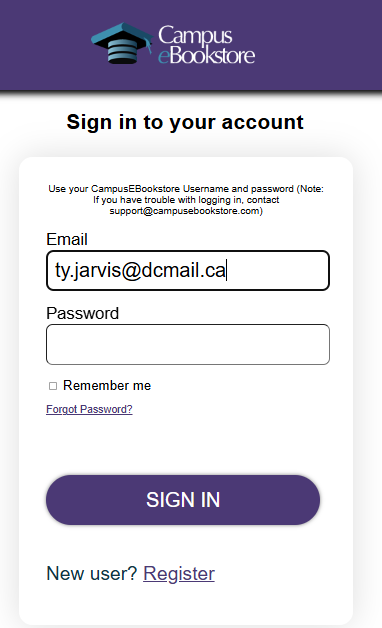
- Naviagate to "Redeem Code" section.
Step 2: Enter or verify your redemption code
If you used the link provide in the email, enter the redemption code provided in the format xxxx-xxxx-xxxx
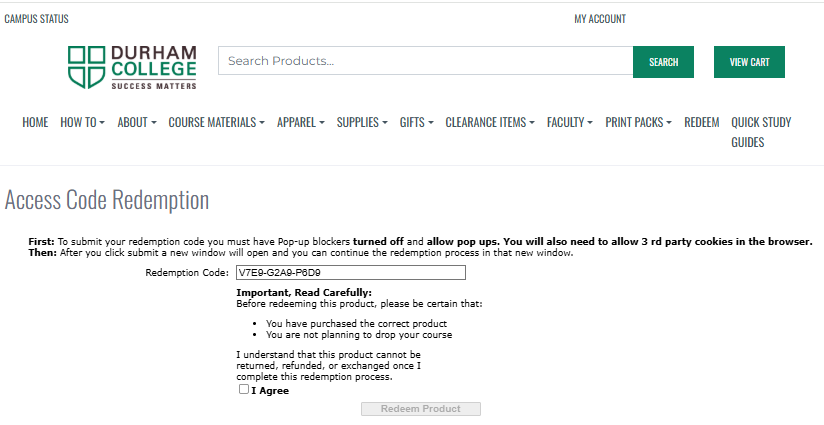
Double check that the code is entered correctly, including all dashes.
Step 3: Complete the Redemption
1) Check the "I Agree" box to confirm you understand the terms
2) Click the "Redeem Product" button
3) If you are already logged into campusebookstore.com your account information shows up on the redeem page
4) If you are not logged in already, system will redirect you to login/signup page.
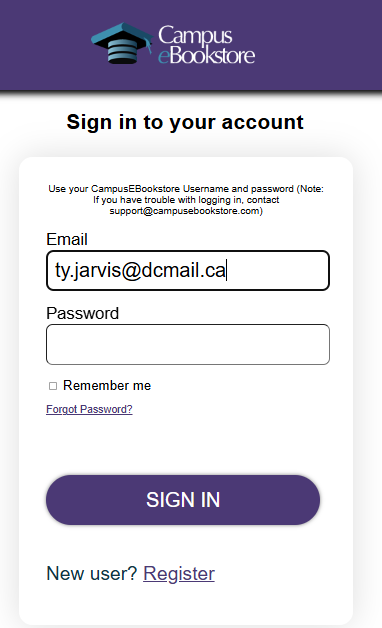
5) Once you login, system will submit your request for redemption and show confirmation:
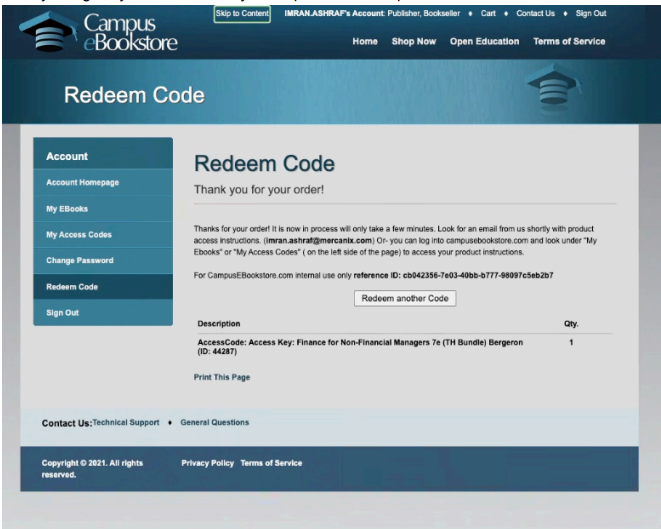
6) Wait for the system to process your request (this may take a few minutes).
Step 4: Access your materials/ access codes
After successful redemption:
- You'll see a confirmation message
- You'll receive an email with product access instructions, a red code with instructions below.
- You can access your your codes under "My Access Codes" in your account.
Troubleshooting
If you see "code not found"
or have any issues during this process please contact customer support for assistance.
Contact support@campusebookstore.com for login assistance.
