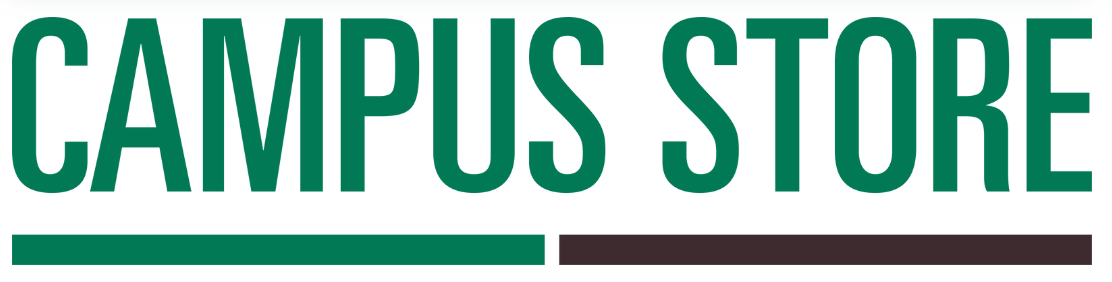How to add your print credits to your papercut account
After redeeming your print credits online or in-store, you’ll receive an email titled “Learning Materials” with your product access code and instructions.
Follow these simple steps to add your credits to your account
Step 5: Access the Redemption Link
- 1)Open the email you received with the subject line: “Learning Materials”
- 2)Look for the website link highlighted in blue
- 3)Click the link, this will take you to your personal Durham College (DC) account
4)Log in using your student ID and password
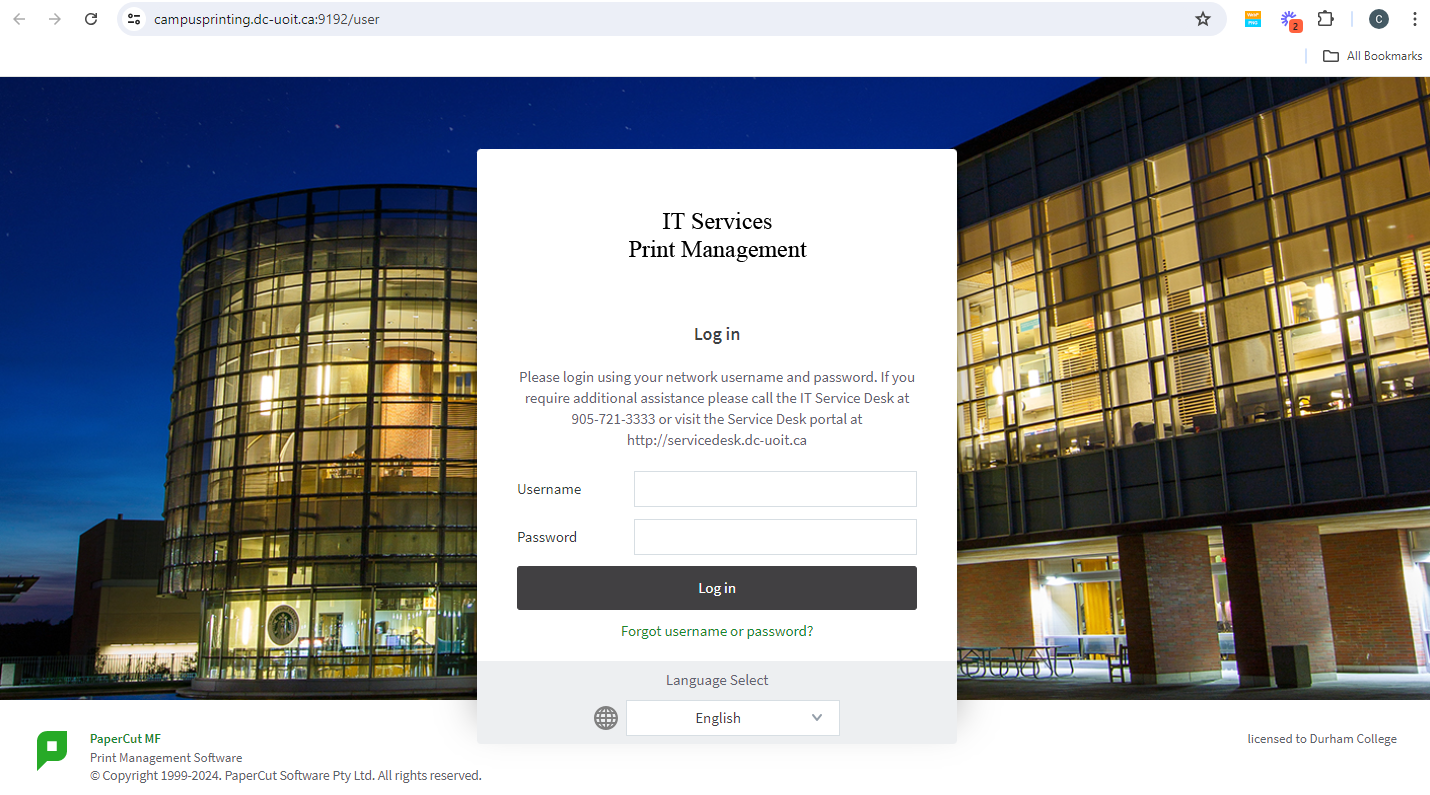
Step 6: Redeem your access code
Once you're in your Papercut account:
1)On the left menu, click on “Redeem Card”
2)Enter the 21-character red code included in your email
3)Click “Redeem Card”
The credit will automatically be added to your account!
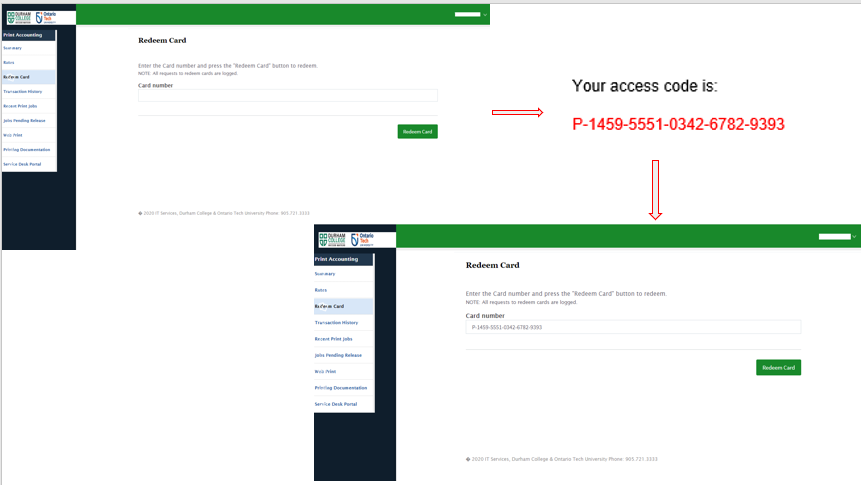
Step 7: Confirm Your Balance
-
To verify your credits have been added, click on “Summary”
-
Here, you’ll see details like your balance, print jobs, and pages printed
That’s It!
Your print credits are ready to use.
Happy printing, DC students!
For any assistance, please email us at
campusstore@durhamcollege.ca